After dual-booting or Installing Ubuntu, It says that Ubuntu did not detect any wireless network. Networking was on but it said ‘no network devices available‘.
This method will install the newest Realtek rtlwifi codes (including rtl8192ce, rtl8192cu, rtl8192se, rtl8192de, rtl8188ee, rtl8192ee, rtl8723ae, rtl8723be, rtl8821ae, rtl8822be and rtl8723de) in Ubuntu with DKMS (Dynamic Kernel Module Support) support. So it will definitely work in each kernel on your system.
How to dual boot Ubuntu & Windows 10. Read more…
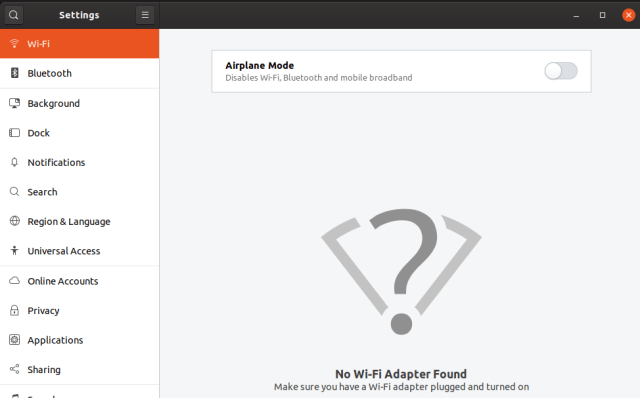
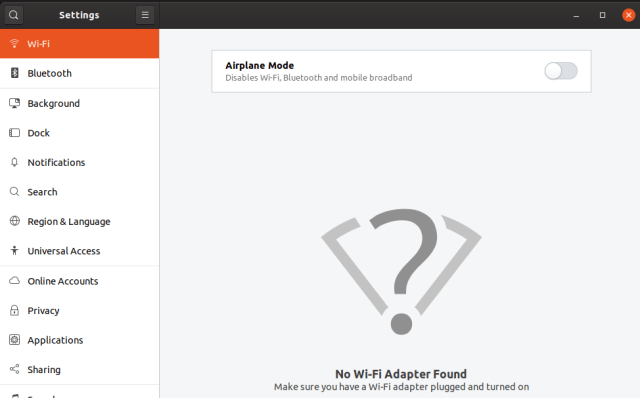
Let’s FIX this
1. First you need to connect your laptop to a wired network, and then open terminal from application menu.
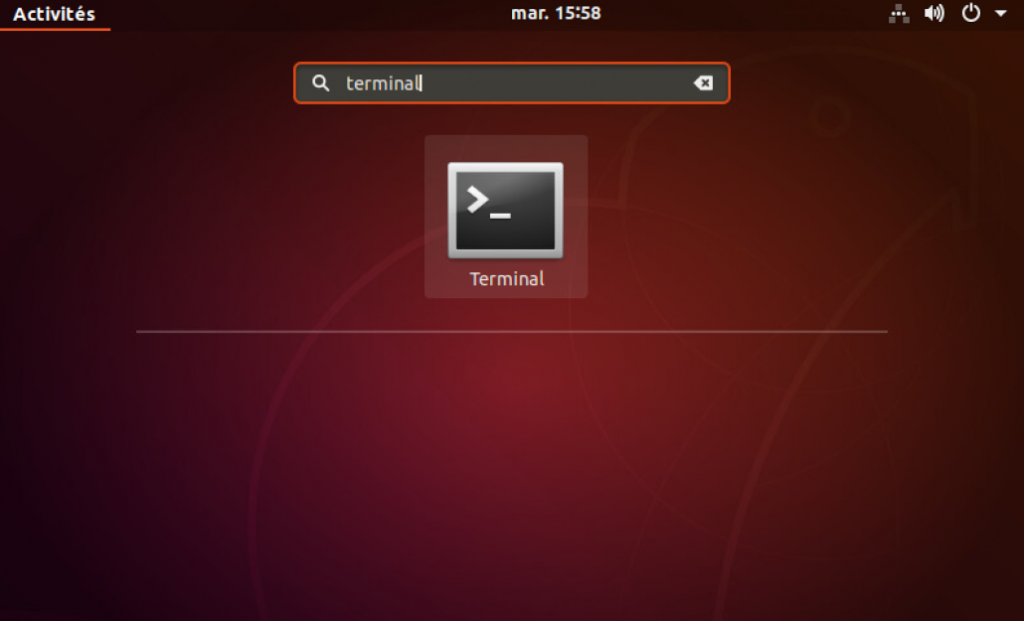
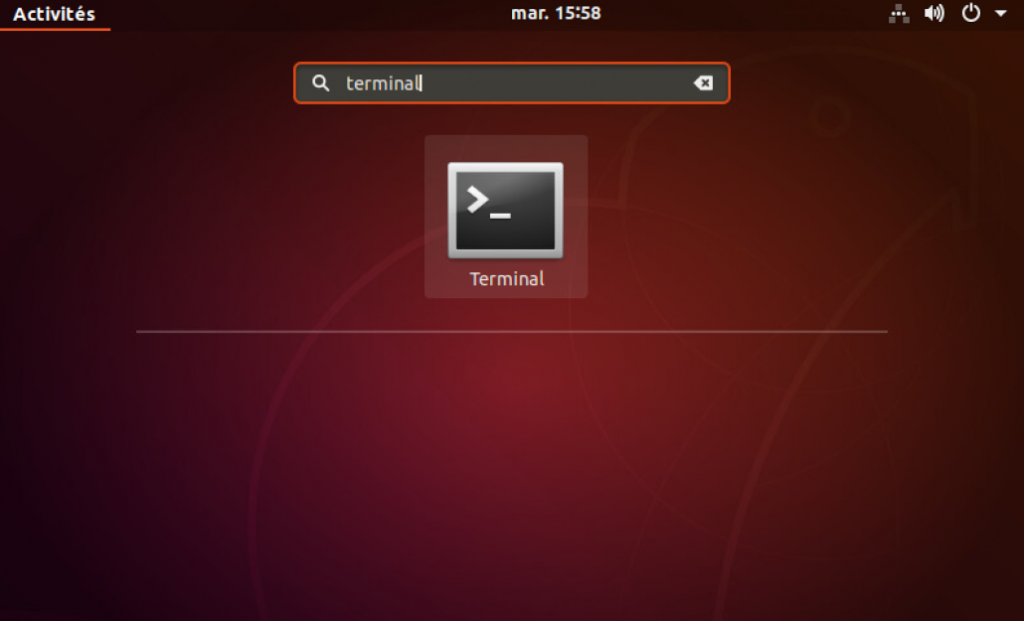
2. Then Run this command to install some required tools.
sudo apt install git build-essential dkmsThen it asks for the password. Type user password (no asterisk feedback due to security reason) when it prompts and hit Enter.


3. Now grab the rtlwifi_new codes via command:
git clone -b extended https://github.com/lwfinger/rtlwifi_new.git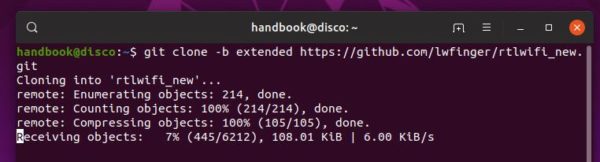
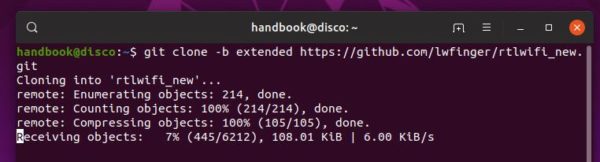
4. Add the source to the tree for builds with DKMS support.
sudo dkms add ./rtlwifi_new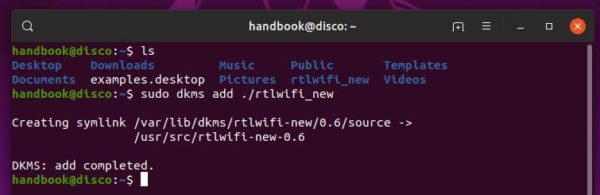
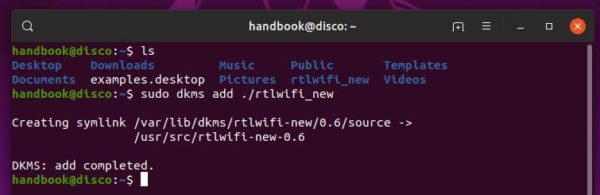
5. Finally install the drivers via command:
sudo dkms install rtlwifi-new/0.6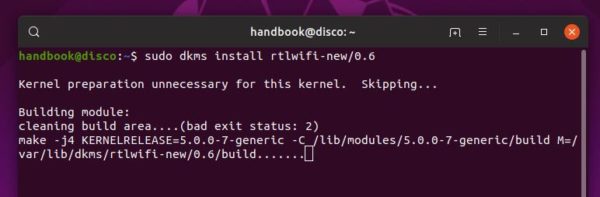
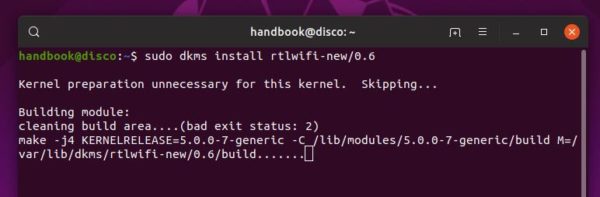
6. If everything is done, Wifi should work immediately.
If not, try commands to load the new installed module (rtl8723de in the case):
sudo modprobe -r rtl8723de && sudo modprobe rtl8723de7. And Wifi works after reboot without doing any configuration, at least in my case in Ubuntu 19.04.
If not, try command to write it into configuration file (replace 3 to 1, 2 or 4 if signal is weak).
echo "options rtl8723de ant_sel=3" | sudo tee /etc/modprobe.d/rtl8723de.confRecent posts:
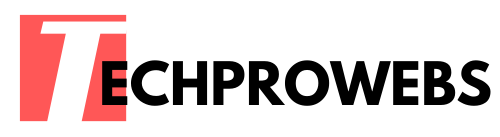
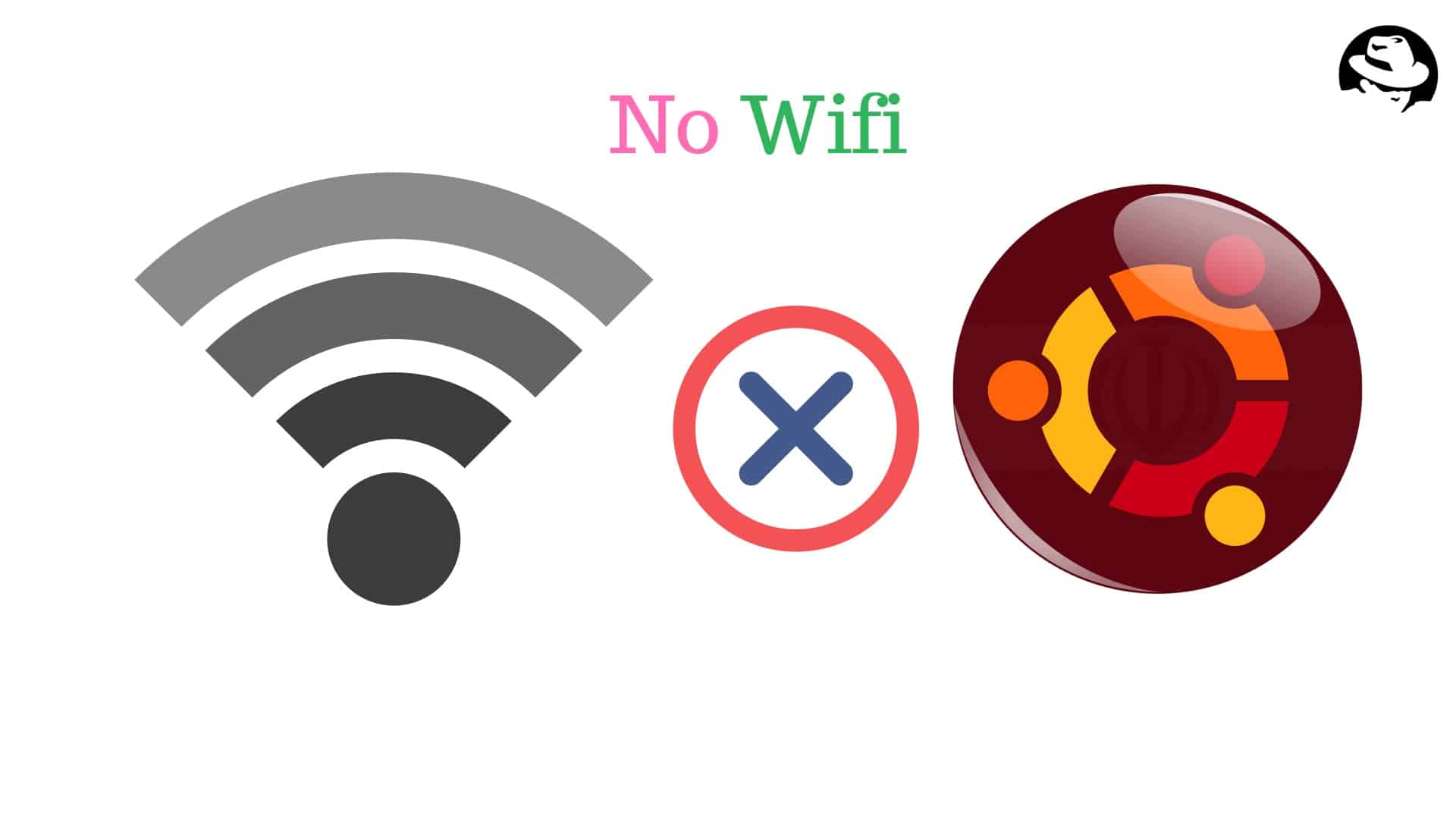




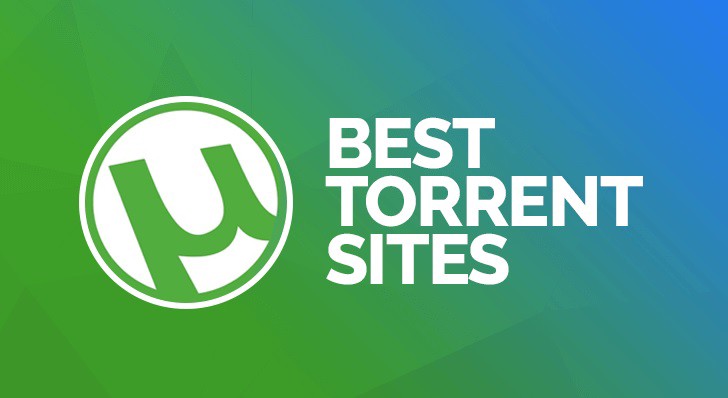
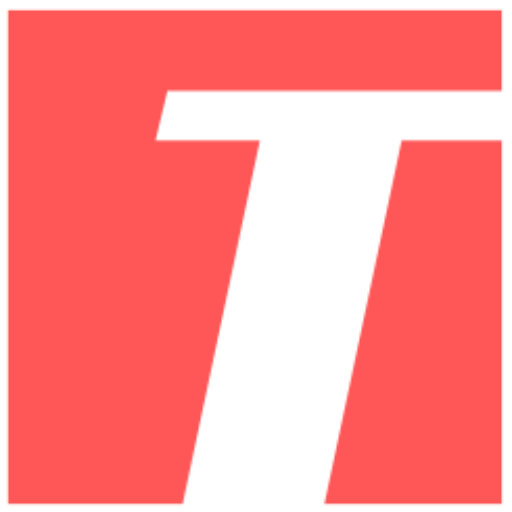
Recent Comments