The best virtual machine software makes it easy to provide virtualization for different operating systems, allowing you to run multiple OS installs on the same computer or workstation.
A Virtual Machine (VM) is a compute resource that uses software instead of a physical computer to run programs and deploy apps. One or more virtual “guest” machines run on a physical “host” machine.
Each virtual machine runs its own operating system and functions separately from the other VMs, even when they are all running on the same host. This means that, for example, a virtual MacOS virtual machine can run on a physical PC.
VirtualBox
VirtualBox is a powerful x86 and AMD64/Intel64 virtualization product for enterprise as well as home use. Not only is VirtualBox an extremely feature rich, high performance product for enterprise customers, it is also the only professional solution that is freely available as Open Source Software under the terms of the GNU General Public License (GPL) version 2. See “About VirtualBox” for an introduction.
Presently, VirtualBox runs on Windows, Linux, Macintosh, and Solaris hosts and supports a large number of guest operating systems including but not limited to Windows (NT 4.0, 2000, XP, Server 2003, Vista, Windows 7, Windows 8, Windows 10), DOS/Windows 3.x, Linux (2.4, 2.6, 3.x and 4.x), Solaris and OpenSolaris, OS/2, and OpenBSD.
This enables users to access multiple operating systems on one desktop, with teleportation of running virtual machines between hosts without interruption.
The software functions offer 3D virtualisation, multi-screen resolutions and laudable hardware support with other features included.
Windows Virtual PC
Windows Virtual PC is the latest Microsoft virtualization technology. You can use it to run more than one operating system at the same time on one computer, and to run many productivity applications on a virtual Windows environment, with a single click, directly from a computer running Windows 7.
The Windows Virtual PC can be accessed by either being installed by OEMs or via direct download from Microsoft’s website.
Linux-based guests can also be installed in Virtual PC; these include RedHat and SUSE Linux, some of which must be installed in text mode as they do not support the Virtual PC’s graphics chip.
VMware Workstation Player
VMware Workstation Player allows you to run a second, isolated operating system on a single PC. With many uses ranging from a personal educational tool, to a business tool for providing a simplified experience to run a corporate desktop on a BYO device, Workstation Player leverages the VMware vSphere Hypervisor to provide a simple yet mature and stable, local virtualization solution.
Whereas, VMware’s Workstation Player is ideal for personal use, offering a quick installation and integration between operating systems is seamless.
Hyper-V
Hyper-V, formerly named Windows Server Virtualisation, is a hypervisor designed to create virtual machines on x86-64 systems running Windows.
A server computer that runs Hyper-V can be configured to expose individual virtual machines to one or more networks.
Hyper-V carries out the isolation of virtual machines in terms of a partition, a logical unit of isolation that is supported by the hypervisor that each operating system executes in.
The Hyper-V does not virtualise audio hardware, and does not require users to have an existing installation of Windows Server 2008 or R2.
The Hyper-V Server is built with components of Windows with an included Windows Server Core user experience.
Install Hyper-V on Windows 10
Hyper-V can be enabled in many ways including using the Windows 10 control panel, PowerShell or using the Deployment Imaging Servicing and Management tool (DISM). This documents walks through each option.
Check Requirements
- Windows 10 Enterprise, Pro, or Education
- 64-bit Processor with Second Level Address Translation (SLAT).
- CPU support for VM Monitor Mode Extension (VT-c on Intel CPUs).
- Minimum of 4 GB memory.
The Hyper-V role cannot be installed on Windows 10 Home.
Upgrade from Windows 10 Home edition to Windows 10 Pro by opening up Settings > Update and Security > Activation.
Enable Hyper-V using PowerShell
- Open a PowerShell console as Administrator.
- Run the following command:
| Enable-WindowsOptionalFeature -Online -FeatureName Microsoft-Hyper-V -All |
Kernel-based Virtual Machine
A Kernel-based Virtualisation Machine is a virtualisation infrastructure for Linux kernel which develops into a hypervisor.
KVM originally supported x86 processors and an ARM port, before being merged during the 3.9 kernel merge window.
A selection of guest operating systems is supported with KVM such as, different versions of Linux, BSD, Solaris, Windows and more.
To enable KVM to work effectively, a processor is required with hardware virtualisation extensions. Each virtual machine has an individual private virtualised hardware like a network card, disk, graphics adapter and others.
Recent Posts:
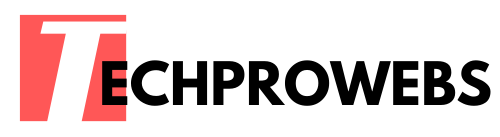
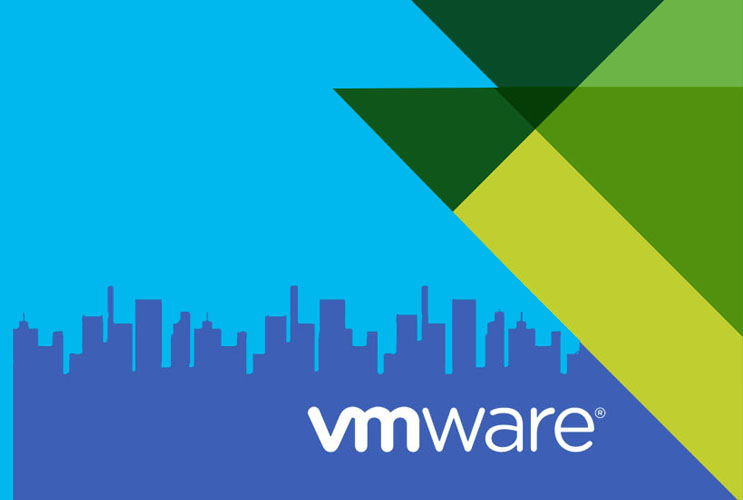

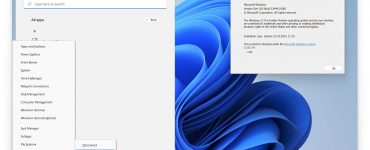

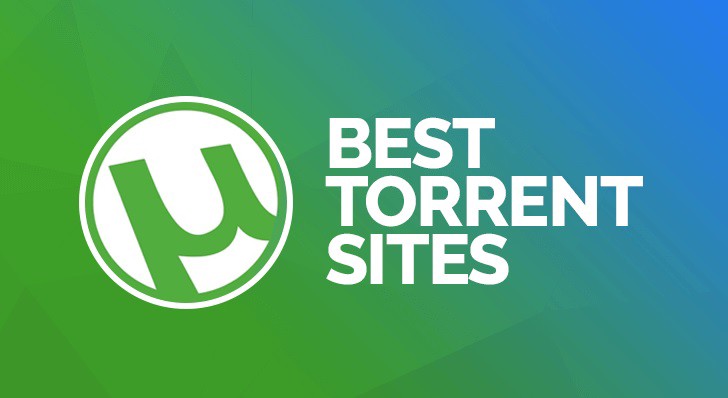
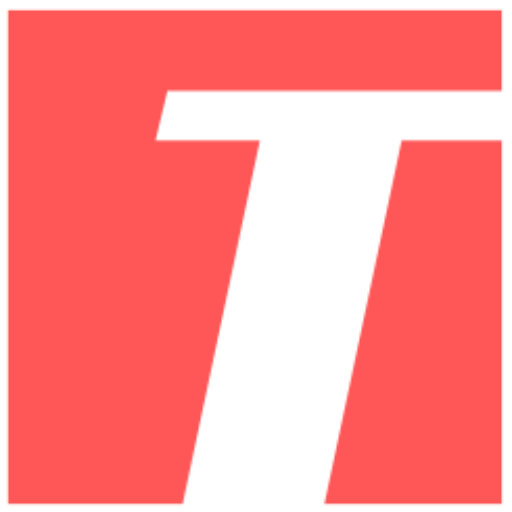
Recent Comments