Microsoft’s second Windows 10 update of 2020 is about to launch. What’s in it for business and IT administrators? Windows 10’s October 2020 Update, also known as the 20H2 update, is coming soon. This update is focused on bug and performance fixes, but it has some larger changes—like the removal of the System Control Panel.
There’s Not a Lot New Features, and There is Big News!
Windows 10’s October 2020 Update (version 20H2) does offer some notable changes—the classic System panel in the Control Panel is vanishing, but mostly features smaller changes. That’s very exciting.
Sure, we had a smaller update last year with 19H2 (the November 2019 Update) followed by a larger update with 20H1 (the May 2020 Update). But Microsoft insisted that there was no plan to do a small update followed by a large update each year. This time around, 20H2 easily could have been another big release packed full of features. Instead, Microsoft is taking the existing 20H1 update and polishing it even further.
This update should be plenty stable because of all that effort going into polishing and bug-fixing. That’s good news for Windows 10 users.
That’s our Microsoft-to-English translation of what’s going on, anyway. Here’s how Microsoft phrases it: “Windows 10 version 20H2 will offer a scoped set of features to improve performance and enhance quality.”
This update will be fast to install, just like 19H2 was. If you’re already running the May 2020 Update (20H1), installing it will be as fast as installing a normal monthly update—no long download or lengthy reboot required.
Microsoft Removed the Default System Control Panel
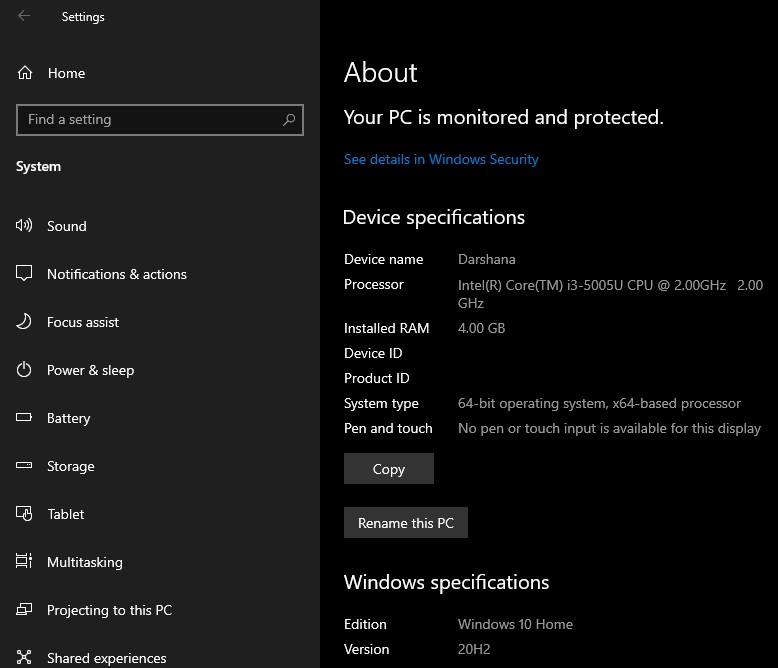
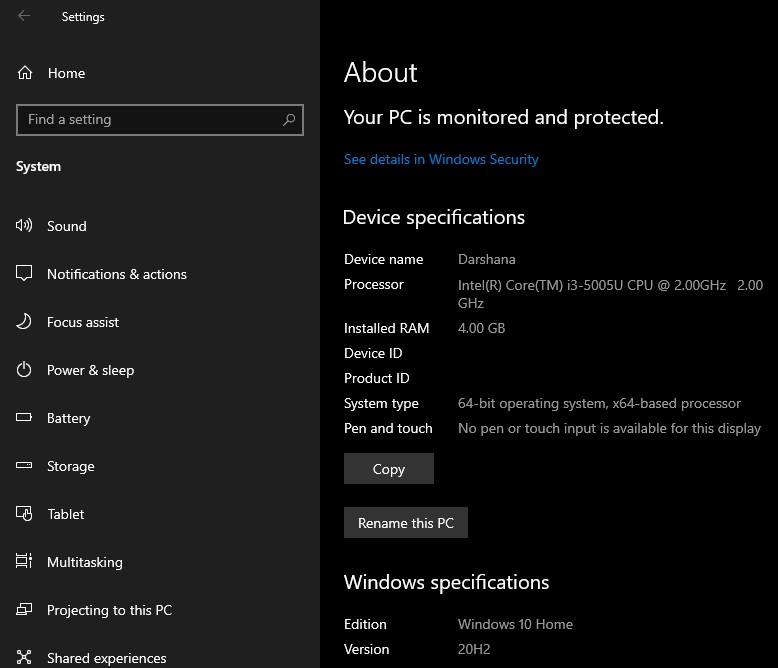
In this version of Windows, the classic “System” page in the Control Panel has been removed. When you try to open it, you’ll be taken to the About page in the new Settings app.
But Windows 10’s Control Panel is SAFE (Yet)
This isn’t as big a deal as it sounds. All the information found in the Settings pane in Control Panel is available in the Settings app. There’s a convenient “Copy” button to copy all the text to your clipboard, and you’ll even find buttons for opening advanced system settings like BitLocker settings and Device Manager at the bottom of the page.
The New Microsoft Edge Is Now Built-In
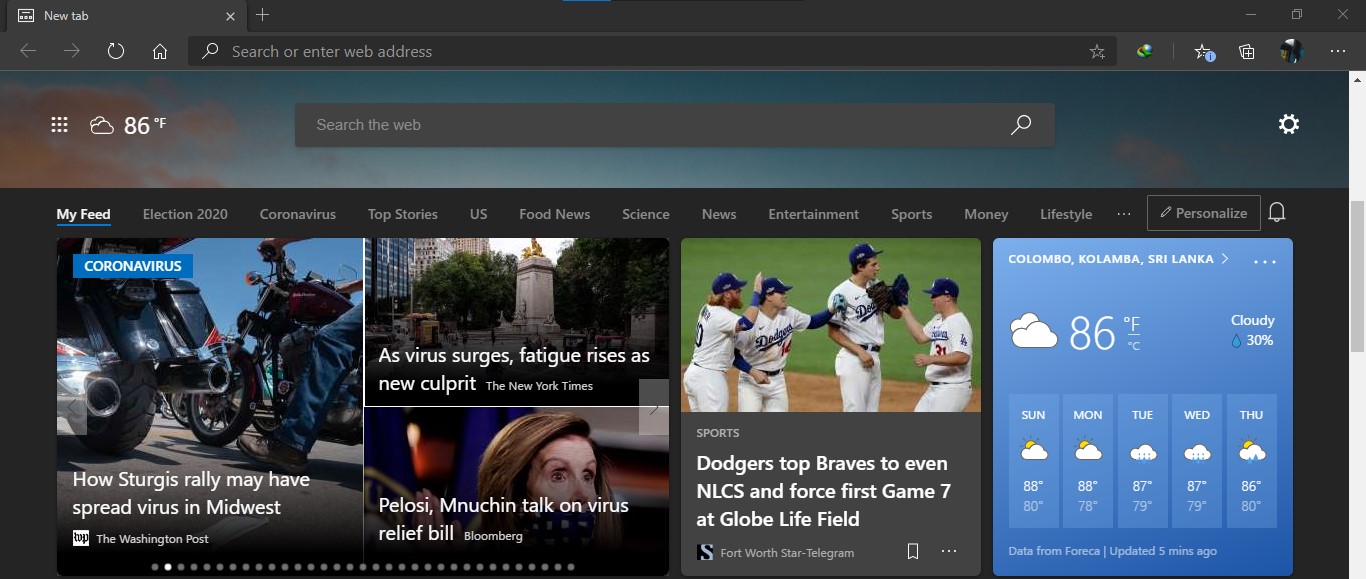
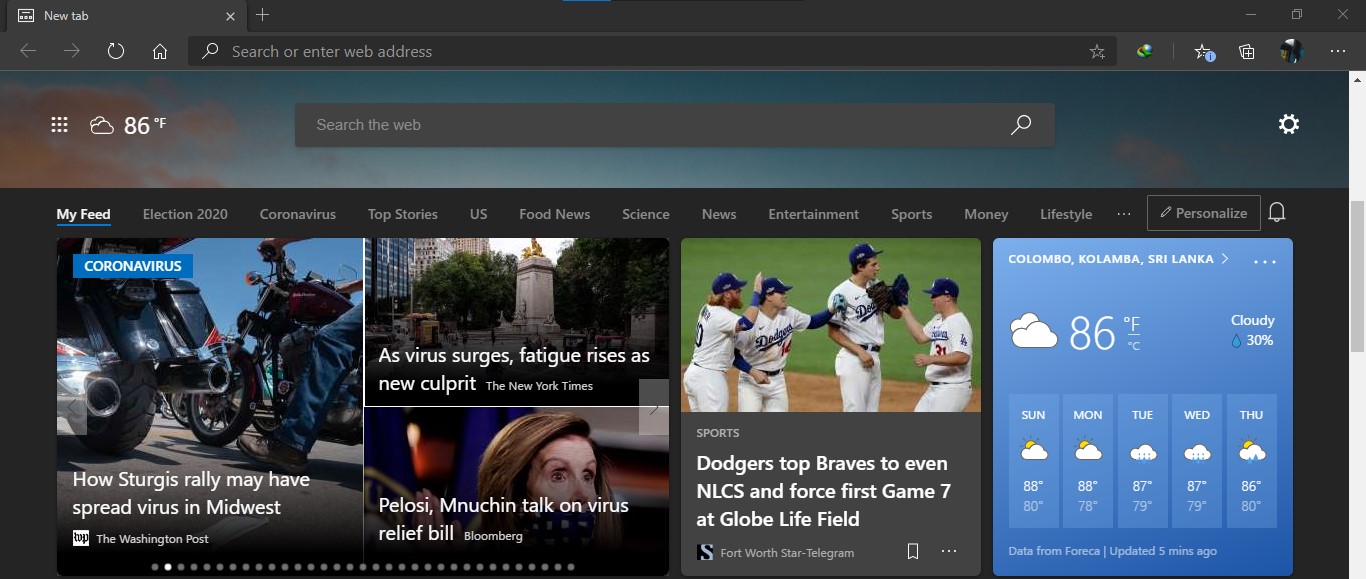
Access Your Samsung Phone’s Android Apps on Your PC
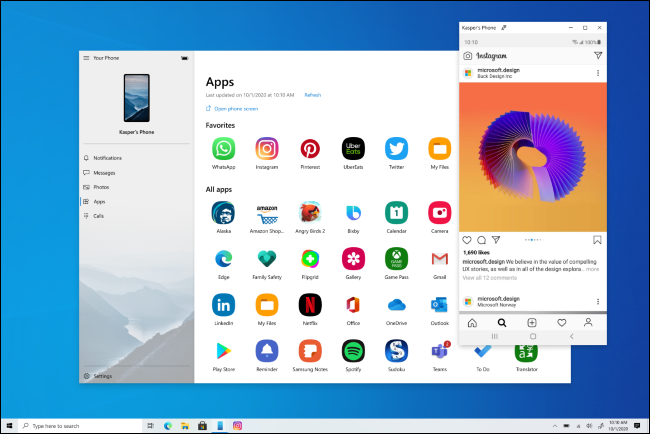
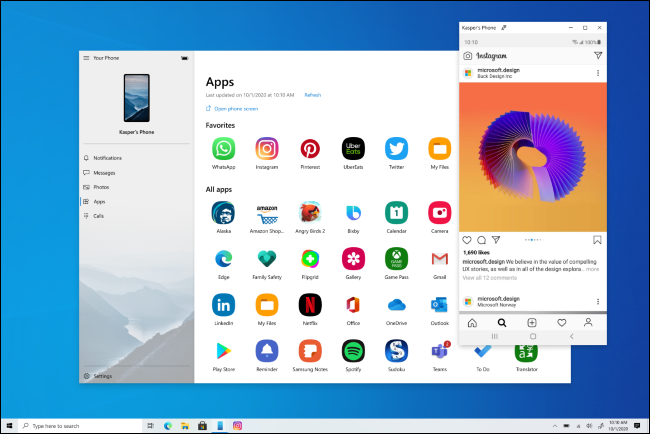
The Start Menu’s Theme Better Matches Windows 10’s New Icons
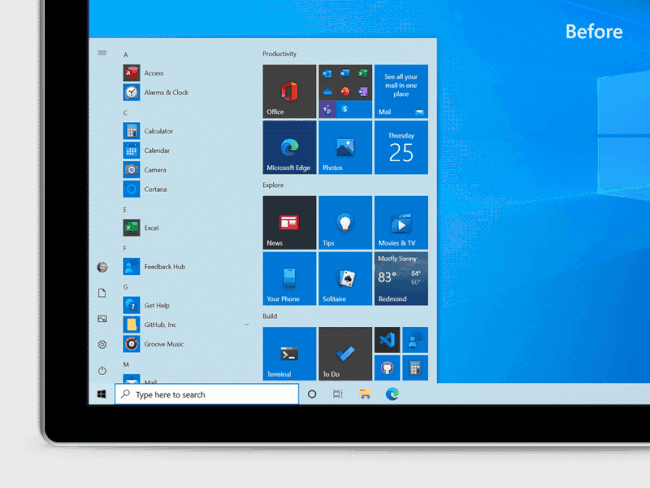
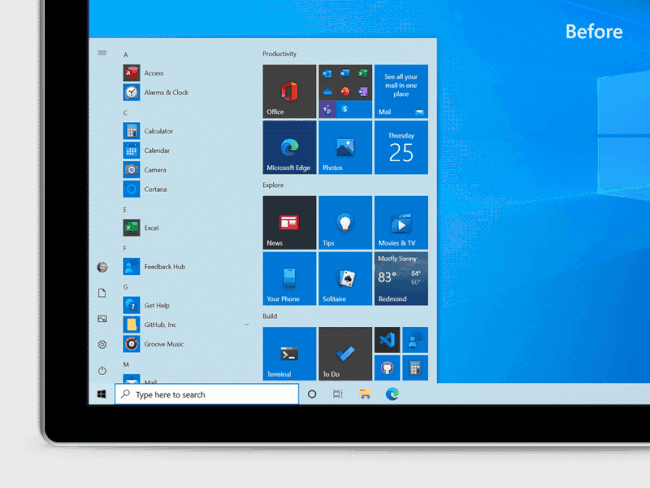
Alt+Tab Shows Edge Browser Tabs by Default
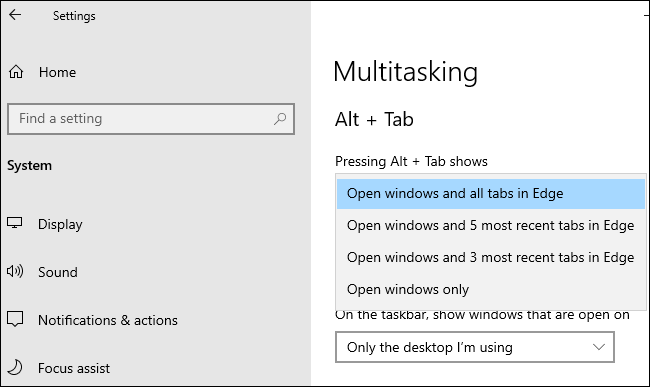
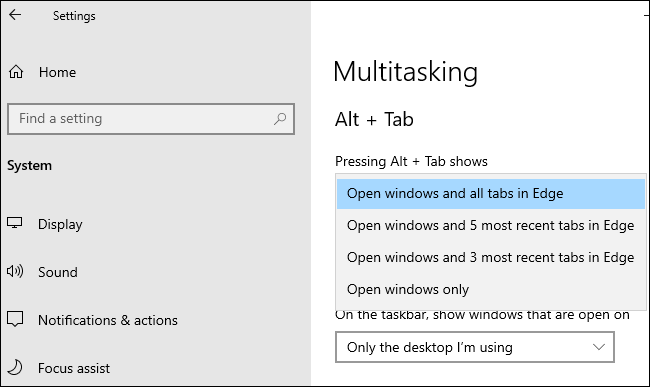
Windows 10 now shows browser tabs in your Alt+Tab switcher—if you use Edge. Instead of just showing one Edge thumbnail for each browser window, you’ll see a number of different tabs in the Alt+Tab switcher. So, if you’re using several web pages at once, you can quickly find and switch between them just with Alt+Tab.
If you don’t like this, that’s fine—it’s configurable. Head to Settings > System > Multitasking and you configure Alt+Tab to show your most recent three or five tabs—or turn it off completely and get a more classic Alt+Tab experience.
Presumably, other browsers like Google Chrome and Mozilla Firefox could choose to integrate with the Alt+Tab switcher in the future and show browser tabs, too. After all, the new Edge shares its open-source Chromium codebase with Google Chrome.
Smaller Changes
Most of these changes are pretty small, but some are really small. Here are a few other ones:
- Notification enhancements: Windows 10’s notifications now include an application logo so you can easily see which application generated them and an “x” button so you can quickly dismiss them.
- Default taskbar icon tweaks: In a minor change, Windows 10 will adjust the default taskbar icon layout depending on what you use your PC for. If you link an Android phone during setup, you’ll see a Your Phone icon on the taskbar. If you have an Xbox Live account and you’re using a gaming PC, you’ll see an Xbox icon on the taskbar. You can still add or remove whatever icons you like.
- Modern Device Management (MDM) improvements: For IT professionals administering multiple devices, Microsoft is extending Modern Device Management policy with new “Local Users and Groups” settings that matches the options available for devices managed through Group Policy.
As usual, Microsoft is also fixing a wide variety of smaller performance and stability issues under the hood.
As of September 2020, Microsoft is done adding features to the update. Expect Microsoft to release it as a stable update to everyone in October 2020—or perhaps early November 2020.
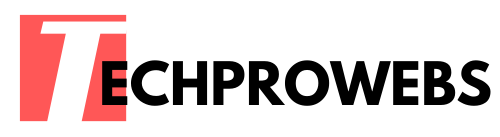
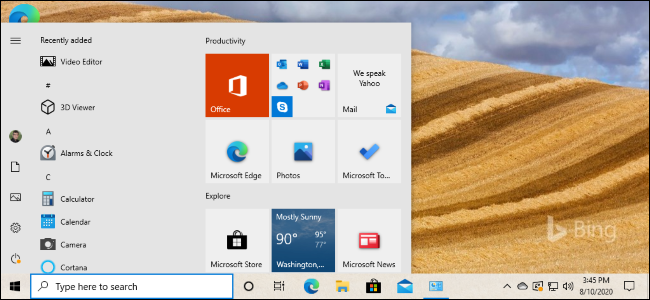
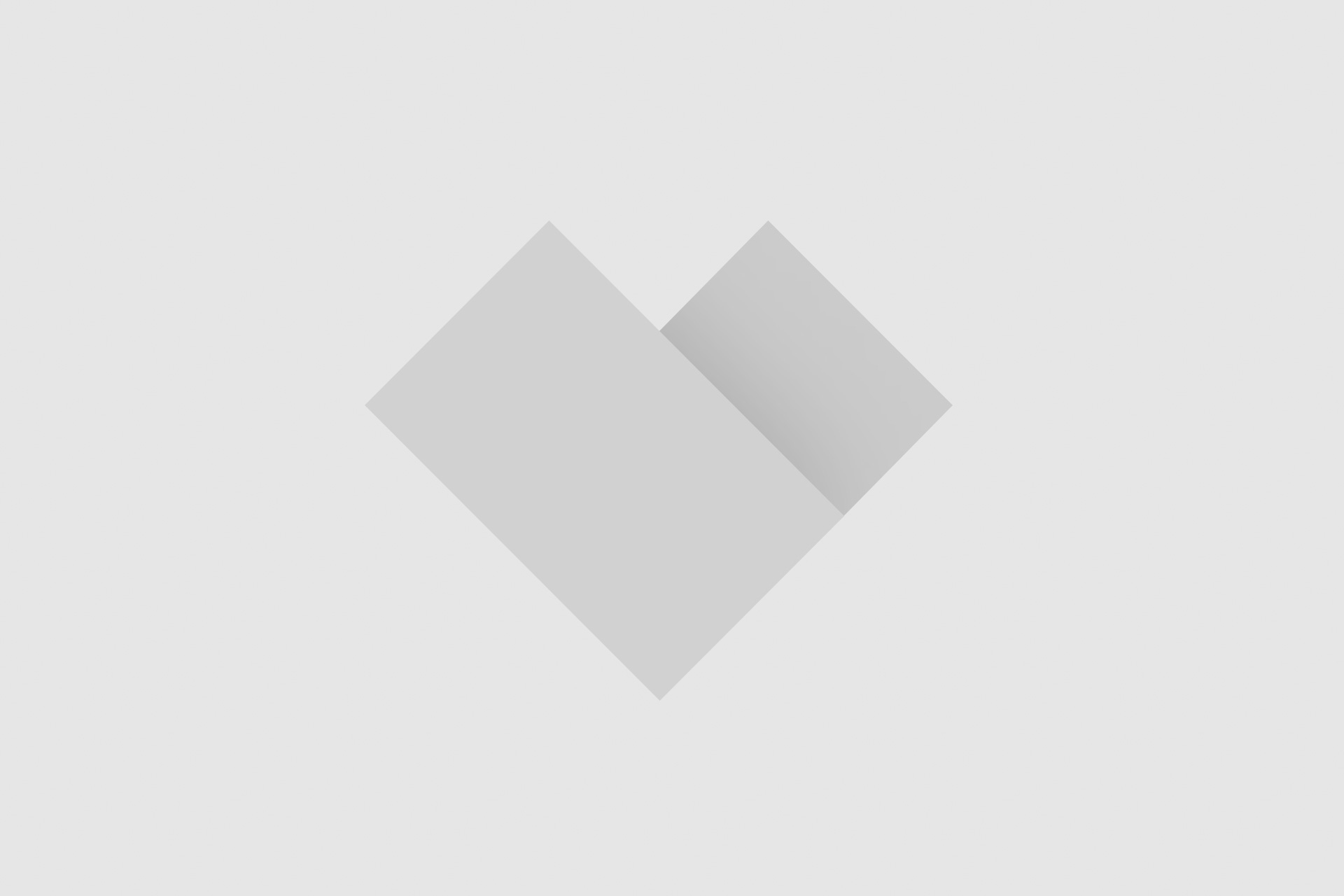


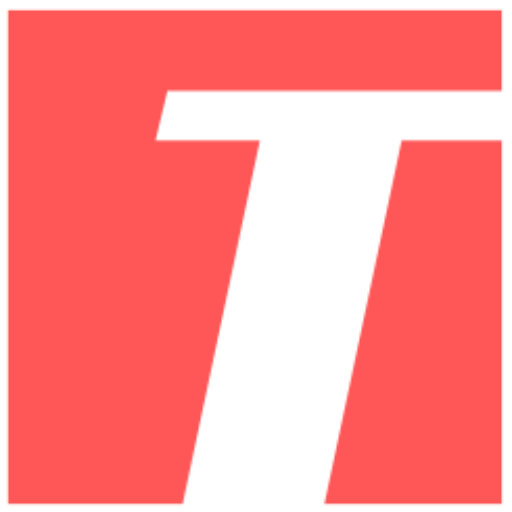
Recent Comments